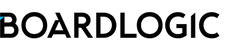File permission defines whether attendees have access to view, download, or update a document in the board pack. Setting permissions is useful in scenarios such as a conflict of interest for a board member, or multiple admins or staff are collaborating to organise a meeting.
Here are the different types of permission:
File Owner - you can also add other Space Manager(s) as Joint Owner(s) to give full permissions to the file.
There are four types of permission:
- Read Only - allow to view in Board Pack.
- Read, Annotate - allow to view in Board Pack and to make annotations.
- Read, Annotate, Download - in addition to viewing and annotating, the user can also download a soft copy in PDF for offline use.
- Manage (Read, Annotate, Download, Versioning) - in addition to all the above permissions, users with access to the Files tab of a meeting (e.g. Space Manager) can delete and upload new versions of the file.
By default, no user is selected when the file is uploaded. Check users on the dropdown to give permission, and uncheck users to withdraw permission. For example, if you want to deny users from viewing a file, simply uncheck the names so that they no longer appear on the list.
There are 2 ways to edit file permissions:
1. Using the Add/Amend Multiple File Permissions tool
This tool allows File Owner/Joint-Owner to add or amend multiple file permissions.
1. Go to Menu > (select s Space) > Manage Meeting > Select a meeting
2. Go to Files tab
3. Click on the (+)Add/Amend Multiple File Permission button
4. Select the file(s)
5. Select user(s) on the file permissions
6. Click Save.
2. Editing file permissions on individual file
Permissions can be set when you upload the file. You can also change the permissions of uploaded files.
- Go to Menu > (select a Space) > Manage Meeting > Select a meeting
- Go to Files tab
- Actions … > Edit File Permissions