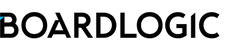The Agenda Export feature allows users to download the Agenda of a meeting in PDF for offline use.
To export a Meeting Agenda, let's start by editing a meeting from Menu > (select a Space) > Manage Meetings > Select a meeting.

Step 1: Export Agenda as PDF
Under the Agenda tab, click Agenda Actions, then select Export Agenda as PDF.

On the Agenda Export page, click the Export button to start the export process.

The export process will run in the background. Once the export is complete, you will receive a notification.
Step 2. Make the PDF Agenda available to your users for download
To make the PDF Agenda available to your users for download, go to the Exported Files section under the Files tab of the meeting. In the Agenda row, click (...) for actions, select Edit File Permissions.

You could add Joint Owner and He/She must be a Space Manager in order to manage the file.
Under Share File, pick the users you would like to share with, then click Save.

When the PDF Agenda is shared, the user(s) will see an option for download when viewing the Agenda.
The Agenda must be in the Published status

Administrators can track the version number and the exported date/time of the latest exported PDF Agenda under the Agenda tab. If you have made changes to the Agenda and need to export a new version of the PDF Agenda, just repeat Step 1 and 2 above. Once exported, the latest version will automatically be available to users who have permission to download it.