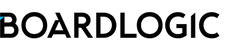As an Organisation Administrator, you can reset a user account when a user is unable to reset his/her own account password (e.g. forgotten both his/her account password and answers to security questions).
To reset the account of a User, open Menu > Organisation Settings > Manage Members

To reset the account of an Organisation Administrator, Menu > System Setup > Manage Organisation Administrators (Can only be performed by the System Owner)

Step 1: Click on the (...) button of a User Card, select Reset Account

Step 2: Select the appropriate validity period for the Verification Code, then click Confirm

For security purposes, the Administrator who is initiating the account reset is required to pass a one-time verification code to the user (e.g. via telephone or a secure messaging service) during the account reset process. The code is generated on the next screen.

Note down the verification code as this will only be displayed once. The user must perform the account reset process within the specified validity period.
Step 3: (Performed by the user) Open the Reset Account email, click Reset Account
In the Reset Account email received, click the Reset Account button.

Step 4: Enter the email address registered with your account

Step 5: Enter the Verification Code provided by your administrator

Step 6: Finish setting up a new password and security questions