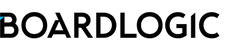Last-Minute Updates
Board Pack updates dynamically when you update agenda, existing files, and add or remove linked files in agenda item(s) so that meeting attendees can always open the latest version. You can make changes to the files and agenda to update the Board Pack whether it has been published or not.
Add files to Board Pack
- Go to Menu > (select a Space) > Manage Meeting > Select a meeting
- Go to the Files tab. Upload a new file
- In the Agenda tab, create a new or edit existing agenda items to link the file. Multiple files can be linked to each item.
Update existing files
File owner (who uploaded the file) and users with “Manage” permission can upload a new version of the file.
- Go to Menu > (select a Space) > Manage Meeting > Select a meeting
- Go to the Files tab
- Actions … > Upload New Version > Choose a file to upload from computer.
Note that only files of the same format can be replaced.
Remove files from Board Pack
This is done by removing the linked file in an agenda item or deleting an agenda item completely.
- Go to Menu > (select a Space) > Manage Meeting > Select a meeting
- Go to the Agenda tab
- Move mouse over agenda item > Edit (to remove linked files) or Delete (delete agenda item) button on the right
- In linked file(s) drop-down, uncheck files
- Save
The agenda item, uploaded file, and vote can be removed when necessary.