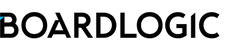*You must be a Joint-Owner Administrator or Organisation Administrator in order to manage the Document Library.
Document Library serves as a centralised repository where administrators can upload and manage essential organisational documents, such as bylaws, terms of reference, budget forecasts, and more, organised into folders.
To start, go to the right side of the Dashboard, find Other Resources, and click on Document Library Admin 
Alternatively, navigate through Menu > Features > Document Library Admin

Creating Document Folders
1. Click on (+)Create New Folder
2. Enter a folder name and click Save
Adding Documents
1. On the Uploaded tab, click on the (+)Select file(s) to upload button
2. Choose a folder from the drop-down menu
3. Choose files (max 25 files per batch)
4. Set file permissions
5. Click Upload
Note: Users without file permission will not see the file(s) in the Document Library.

Upload New Version
for Owner role or Manage role of the document
- Click on the document's action button and Upload New Version
- Select a file and click Save
Rename File
for Owner of the document
Move File to another Folder
for Owner of the document, file can be moved to another folder
Edit File Permission(s)
for Owner role of the document
- Click on the document's action button and Edit file permission
- Update the file permission and click Save
or
- Click on the Add/Amend Multiple File Permissions tool
- Select file(s)
- Update the file permission
- Save
Creating a Signature Request
for Owner role of the document in PDF format
- Click the Actions button of the document and select Manage Signature Request
- On the Signature Request console, click on the Create Signature Request button
- Select the suitable Signature Method and Signature Display, then specify the due date and time, click Save
- On the Signers panel, click on the (+) to add user(s) as signer(s)
- Click Add Signature Field to add a signature field for the signer in the document
- Click and drag to position the field and click SAVE at the top of the document viewer
- To submit the Signature Request, click Actions > Submit Signature Request
When the Signature Request is submitted:
- The status of the Signature Request will become Active
- The document will be locked from editing and versioning by users
- A notification (in-app and email) will be sent to the signer(s) individually
Manage Folders
Administrators can create a folder by clicking on (+)Create New folder or rename folders using the action button. Folder can be deleted if it doesn't contain any file. 
Processing
The processing page allows the administrators to monitor the progress of batch uploads.