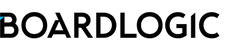Boardlogic's Minutes Review feature allows you to collect feedback on draft meeting minutes from one or more attendees. To invite others to participate, Administrators first need to submit a review request under the Minutes tab of a Meeting. In a Minutes Review Request, Administrators can set a due date and add users as reviewers. Once a Review Request is submitted, all the designated reviewers will receive a notification for the request. When the reviewer launches the review request, they are able to make comments and engage in discussions with other users. Once all the reviews are collected, the Administrator will be able to mark the review as completed to finish the minutes review workflow.
Creating a New Meeting Minutes Review
To create a new Review Request, navigate to the administrative page of the meeting: Menu > (Select a Space) > Manage Meetings > Select the meeting
Navigate to the Minutes tab, click the Minutes Actions button, then select Submit for Review.

Next, fill in the review information and add all reviewers. Click Save to proceed.

When the Review Request is submitted:
- The status of the Review Request will become Open
- The document will be locked from editing on the Minutes Notes under the Minutes tab
- A notification (in-app and email) will be sent to the reviewer(s) individually
The meeting minutes review request is shown immediately on the right-hand side of the Minutes page. Click the name of the review to launch the console.

You are able to monitor the overall progress of an Open Review Request in the Overview panel and individual review status in the Reviewers panel. You can also post comments in the Discussions box to interact with all reviewers.

Managing the Meeting Minutes Review
When responses are received, you can check the comments underneath the minutes item. You can update the draft content with reference to the comments.

Click Save Notes to save all new changes to the draft meeting minutes.
You can also check general comments at the bottom of the review page.

Note: Reviewers cannot view new changes. They comment based on the submitted version.
Sending Reminder

If you want to send a reminder to members with pending status, click Actions > Send Reminder to select the reviewer(s).
Click Send to proceed.

Completing the Review Request
When all the reviews have been collected, click Actions > Mark Review as Completed to complete the Review Request. The new version will replace the previously locked meeting minutes.

Canceling an Active Review Request
To cancel an active Review Request, click Actions > Cancel Review.
When a Review Request is canceled, any pending review will not be collected. However, the current version of the meeting minutes (with updates made) will be kept and reflected in the Meeting Notes section of the Minutes tab.