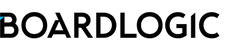You can watermark all your files uploaded to Boardlogic. Refer to this article on how to prepare a watermark template file and download watermark templates.
Note: the watermark graphics or texts should be transparent so they do not overwrite the content of the original documents. The watermark template file should be prepared in PDF format.
Step 1: Create a watermark template file
This can be done in Microsoft Word:
- Depends on the version of Office you are using, refer to this official Microsoft support page on how to create a custom watermark. Follow the next step for best results.
- To ensure the watermark will not overwrite the content of your documents, set the transparency between 75% to 85%.

- Save the file as PDF.
- Follow Step 2 below to upload the watermark template file.
Step 2: Upload the watermark template file
1. Upload the watermark template file in Menu > Organisation Settings > Company Profile > Document Watermark > Pen button.



2. From now on when you upload any file, the Insert Watermark option is enabled by default. Uncheck if you do not want to add watermark on a particular batch of documents.

3. If you no longer need to watermark documents, remove the uploaded watermark template file by clicking on the trash button in Company Profile. If you want to update the watermark template, upload the new watermark template file by repeating Step 2.
Attached is a sample watermark template for your reference.