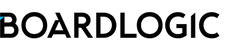You can make annotations when viewing a document or Board Pack in the portal.
- Click on the Tools button on upper right of the document viewer to open the annotations tools.

- Select a tool from the top left. Note that most annotations are private except the Shared Note, which is visible to everyone with Read permission on the file.

Tools from left to right,
- Freehand
- Text: hightlight, underline, striketrough
- Shape
- Free text
- Shared note
- Private note - Draw or click on the area where you want to place the annotations on.
For Freehand, Text, Shape and Free Text tool, click on the corner of the tool button for more colours
- To remove, click to select annotation, then click trash button to delete.

- To close the annotation tools, click on the Tick button on upper right

- The annotation summary can be found in the sidebar on the left.